1 - The Basics
Creating a Character
In Tales of Yore you create a hero to explore the world of Yore. You can create as many characters as you like and each can have a unique appearance.
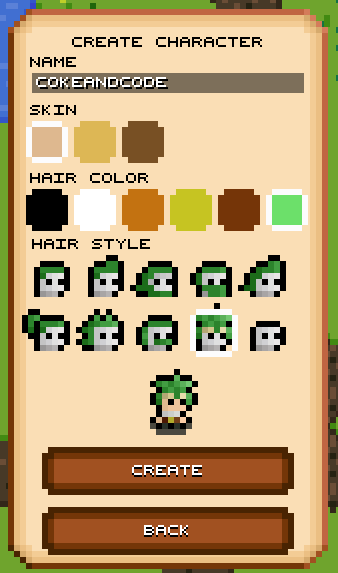
Once your character is created you can change your look at any time by selecting "Recreate Character" - as long as you use the same name, the character's progression will be safe.
Settings
The settings panel can be accessed by clicking or tapping the cog icon in the top right of the screen.
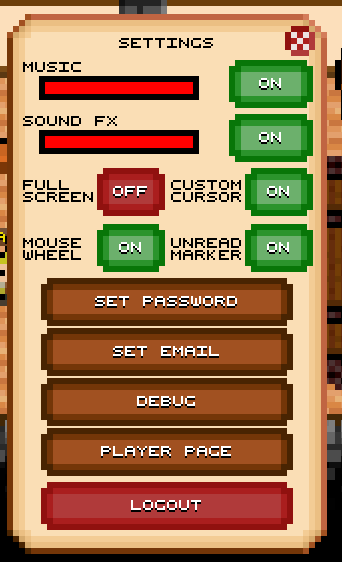
The setting panel includes options to set the password and email associated with the account. It is important to do this so you can recover your character should you forget the password and so that you can continue your adventure on other devices.
The panel also links to your Player Page - this page gives details of how much of the current content you have completed and records your monster kills. The player page initially shows your own page but can be used to look at any other player.
Moving Around
To move around the world click or tap the location that you want to move to. If your player can reach the location they will walk threre. If you walk into a portal between places in the world then you'll move to the new place (portals are doors, zone edges, magic gates etc).
Talking to Folks
There are many non-player characters (NPCs) in the world. These characters fill the world with stories and quests. To talk to an NPC, click on them. Your character must be close to an NPC to talk to them. If you click on an NPC that's not close enough your player will walk to them before talking to them.
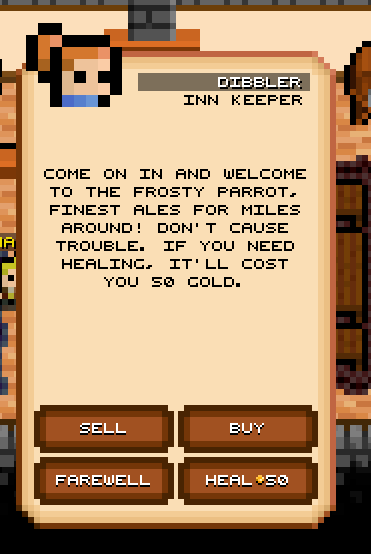
While talking to an NPC you will have several options to reply with. Read what the NPCs say carefully as there are many hints and guides within the text to help you solve the quests of the game. A gold coin on an option indicates there will be an in game cost associated with choosing the option.
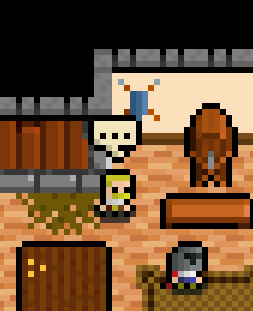
If an NPC has something important to say they will often have a speech bubble above their head. If you'd rather not have these hints then they can be turned off in the game settings. Note however that even with these hints turned on not every twist and turn of the quests is sign posted so easily.
Player Statistics
Your hero has many statistics and skills which affect their status in the game. The initial statistics to care about are shown on the main screen in the top left hand corner.
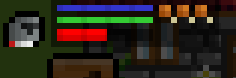
The red bar shows your hit points (or HP). This indicates how healthy your player is and should it fall to zero you will die. Be warned that when you die you will lose any items you have that aren't equipped and any gold you're holding (unless these item and gold are in the bank, see below). Hit Points decrease when you're hit by an opponent. Hit Points increase (to maximum) over time while you're not hungry and can also be topped up using health potions, spells and at some taverns.
The green bar shows your "focus" level which affects things like aiming ranged weapons. It too will be increased (to maximum) over time while you're not hungry or can be topped upped using potions. Focus is decreased each time you're hit.
The blue bar shows your "mana" level which represents your ability to cast magic spells. Mana is reduced every time you cast a spell with the amount varying dependent on the particular spell. As with focus and hit points, mana increases(to maximum) over time and can be topped up with potions.
Finally the 3 markers to the right are drumsticks and represent your current hunger status. If they're all in colour, as shown above, you are not hungry. Over time they will disappear to indicate you are getting hungry. Note that that being hungry affects damage, accuracy and focus. Food is available either from taverns or by killing animals.
Inventory and Bank
Your player carries items around with them in their backpack. There is no limit to how many items a player carries but note that they are at risk when you die. Any item not equipped can potentially be lost during death. You can access your inventory of items by tapping or clicking the bag icon:

Some items can be used - these items normally have one time effects on the player, e.g. a Health Potion. Useable items are often consumable meaning that you carry a stack of them around and each time you use the item, one of the stack is used up.
Some items can be equipped. Equipped items are the items the player is wearing or holding. There are various effects of equipping items including increasing/reducing statistics, attack and defense values. There are also equippable items that are purely cosmetic and are designed to make your hero look good.
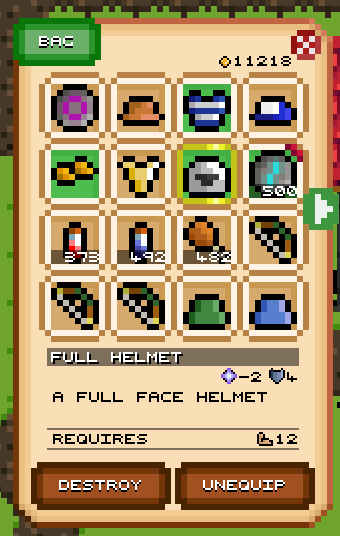
There are two views to the inventory display. The first, shown above, allows you to see every item in your inventory across multiple pages. This view also gives you details about the item that is selected including its effects on the player and its requirements for use.
Clicking or tapping the "Bag" button at the top of the inventory display will switch it to your paper doll or mods (modifications) view. Here you can see which items are equipped and their effects on statistics and skills for your hero.
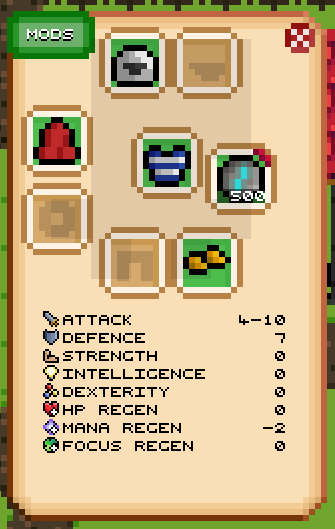
Should your hero die they will lose any items that are not equipped and not marked as protected. To store items safely you must visit the bank and place your items and gold in the secure box there. In most taverns you will find a gold chest, this is the bank. Accessing it will allow you to store and retrieve items/gold.
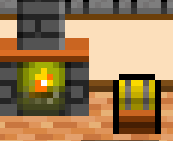
Note that the bank is a shared lock box across all locations. Placing an item in the box in the first town makes it available from any bank in any other town.
Quick Slots
At the bottom of the screen there is a group of quick slots. Items can be placed from your inventory into the quick slots to make them easier to access. Items are placed into the quick slots by selecting them in your inventory and then tapping/clicking the quick slot. In general there are 6 quick slots, however in portrait on mobile there will only be 3 visible. You can access all 6 by rotating the device.
When not in the inventory view clicking or tapping on a quick slot uses or equips the item in the slot. When playing on PC or Mac the number keys can also be used to access the quick slots.

Note the gold shield on the edge of the item slot above. This indicates that the item has been mastered and is too low powered for the hero to gain skills using it.
Fighting Monsters
There are many evil monsters, demons and humans across the world of Yore and you must be careful when you enter new areas. Each opponent has unique stats and abilities. When you see a monster they will often attack you first. If you should choose to attack an opponent first, simply click or tap on them. When you're engaged in combat with an opponent their hit points bar will appear beneath yours.
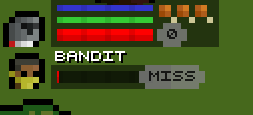
Attacking opponents is automatic, that is you do not need to repeatedly tap or click on the opponent to attack it. The speed of your attack depends on which weapon (or other equipment) you have equipped. There are different types of weapons, from close quarters swords and maces, to ranged archery and throwing weapons all the way to offensive combat spells. Each weapon and style has its own positives and negatives and skill requiements.
How you choose to play defines what type of character you have. There are no fixed classes in Tales of Yore, you train your character in the skills that you'd like them to have.
Exploring Dungeons
There are many dungeons, caves and crypts across the world of Yore - each with its own secrets. Most are filled with monsters and some are home to the larger evil creatures in the world.
Some dungeons are simply underground or separate places where you continue your adventure. However, some are mystical places that when entered transport you to a unique world. There are even rumours of dungeons that change every time you enter.
Default Keyboard Shortcuts
| Key | Function |
|---|---|
| 1-8 | Use quick slot item |
| Left/Right Cursor | Switch inventory/shop page |
| T | Toggle closest target selection |
| P | Toggle whether you will select other players or not (useful in combat) |
| W/E | Switch quick slot page |
| H | Toggle the UI/HUD |
| I | Open Inventory |
| S | Open Statistics panel |
| Q | Open quests panel |
| M | Once obtained toggles the map |
| D | Dance like nobody is watching |
| Space / Enter | Open Chat |
| F2 | Show debug information |